Are you looking for a powerful tool to manage and edit your photos? Adobe Lightroom is a popular choice among photographers and hobbyists alike, offering a comprehensive suite of features to enhance your photography experience.
With a 7-day free trial, you can explore the full potential of Lightroom without committing to a purchase. This trial period allows you to organize your photos, adjust settings, and apply edits with ease, giving you a taste of what Adobe Lightroom can do.

Key Takeaways
- Explore the full features of Adobe Lightroom with a 7-day free trial.
- Organize and edit your photos with ease using Lightroom’s comprehensive tools.
- Discover the benefits of using Adobe Lightroom for your photography needs.
- Cancel your trial at any time before the 7 days are up to avoid being charged.
- Enhance your photography experience with Lightroom’s powerful editing features.
What is Adobe Lightroom and Its Key Features
Whether you’re a professional or an amateur, Adobe Lightroom provides the tools you need to enhance and manage your photos. Adobe Lightroom is a comprehensive photo editing and management software that offers a range of tools and features to help you improve your images.
Lightroom Classic vs. Lightroom CC, Understanding the Differences
Adobe offers two versions of Lightroom, Lightroom Classic and Lightroom CC. Lightroom Classic is designed for those who prefer a more traditional workflow and need advanced features for managing large collections of photos. On the other hand, Lightroom CC is cloud-based, making it ideal for users who need to access their photos from multiple devices. The key differences lie in their approach to photo management and editing: Lightroom Classic focuses on local storage and advanced editing, while Lightroom CC emphasizes cloud storage and collaboration.
Essential Photo Editing Tools and Capabilities
Adobe Lightroom offers a wide range of photo editing tools, including exposure adjustments, color grading, and noise reduction. Users can adjust the exposure, contrast, and color balance of their photos, as well as apply presets and effects to achieve the desired look. The software also includes advanced tools like the Graduated Filter and Adjustment Brush for precise editing.
Organization and Cloud Storage Benefits
One of the key benefits of Adobe Lightroom is its organizational capabilities. Users can create collections, add keywords, and use the Map feature to geotag their photos. With Lightroom CC, users also get cloud storage, allowing them to access their photos from anywhere and share them with others. The cloud storage feature ensures that your photos are safe and can be accessed across multiple devices.
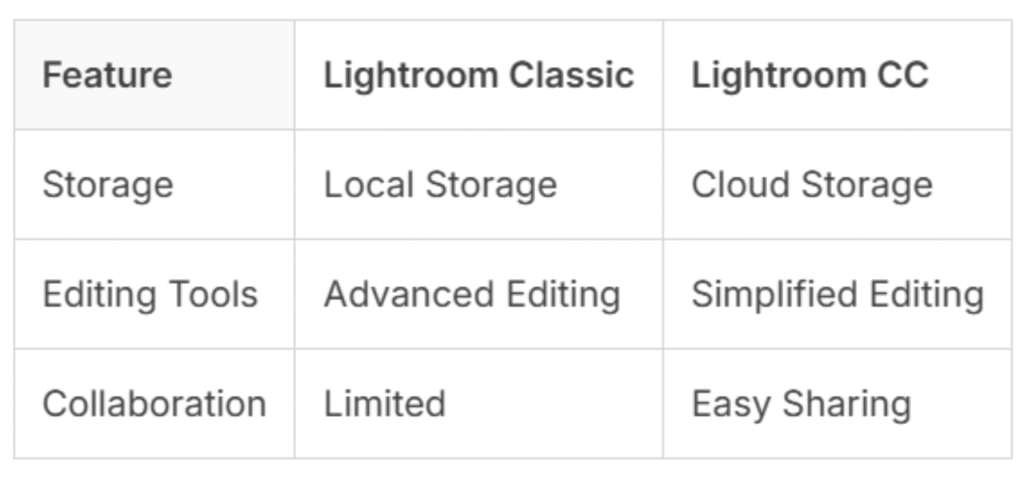
How to Start Your 7-Day Free Trial
- Visit Adobe’s Website: Go to adobe.com/lightroom.
- Select a Plan: Choose the Lightroom plan (Photography Plan recommended for Lightroom + Photoshop).
- Sign In or Create an Adobe ID: Use your email or Google/Facebook account.
- Enter Payment Details: Provide a card (you won’t be charged until day 8).
- Download & Install: Download Lightroom from the Creative Cloud app or mobile store.
- Start Editing: Open Lightroom and explore its tools for 7 days, no restrictions.
Key Features to Try During Your Trial
- Non-Destructive Editing: Experiment freely, your original photos stay untouched.
- Sync Across Devices: Start editing on your phone, finish on your desktop.
- AI Masking: Easily select skies, subjects, or backgrounds for targeted edits.
- Batch Editing: Apply adjustments to multiple photos for quick workflows.
- Lens Correction: Fix distortion or vignetting for crisp, professional results.
Tips for Maximizing Your 7-Day Trial Experience
To make the most of your 7-day trial, explore the various features and tools Adobe Lightroom offers. Organize your photos, experiment with editing techniques, and familiarize yourself with the interface.

→ Additionally, consider the following tips:
- Start with a small collection of photos to understand how to import, organize, and edit.
- Explore the Develop module for advanced editing capabilities.
- Use the Map module to geotag your photos.
By following these steps and tips, you can effectively utilize your 7-day free trial and decide if Adobe Lightroom is the right tool for your photography needs.
Conclusion [What to Do After Your Trial Ends]
After exploring the powerful features of Adobe Lightroom during your free trial, you can decide whether to continue using this robust photo editing and organization tool. With its advanced photo organization capabilities and extensive editing features, Adobe Lightroom is an ideal solution for photographers seeking to enhance and manage their images.
If you’ve found Adobe Lightroom’s features beneficial, you can easily subscribe to continue using the software. Simply visit the Adobe website, log in to your account, and follow the prompts to purchase a subscription plan that suits your needs. On the other hand, if you decide that Adobe Lightroom isn’t the right fit, you can cancel your trial by accessing your account settings and selecting the option to cancel.
Regardless of your decision, exploring Adobe Lightroom’s capabilities during the trial period can significantly enhance your understanding of photo organization and editing. By leveraging the knowledge gained during the trial, you can make informed decisions about your photo editing software needs.

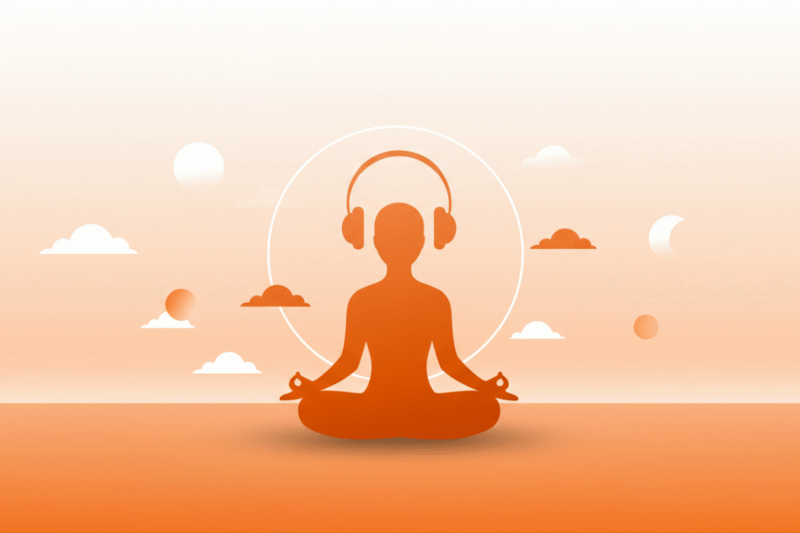
![Try Microsoft 365 Free Trial [Unlock Office Premium]](https://allredeem.com/wp-content/uploads/2025/06/try-microsoft-365-free-trial-unlock-office-premium-800x533.png)
![Watch HBO Max Free for 7 Days [2025 Access Guide]](https://allredeem.com/wp-content/uploads/2025/06/watch-hbo-max-free-for-7-days-2025-access-guide-800x533.png)